FAQ
Why can't I find the JPA Buddy tabs/panels?
There are several reasons why you may not see the JPA Buddy panels.
1. You may not be in the correct file.
JPA Buddy panels are only visible in certain files that JPA Buddy is familiar with, such as JPA entities, Spring Data JPA repositories, and Liquibase changelogs.
This is because JPA Buddy panels are context-dependent. If you are not in a file that can be adjusted using JPA Designer, the corresponding panel might not be visible.
To check if the JPA Designer panel is available, try opening a JPA entity. If it's not visible, move on to the next reason.
2. You may have Minimalistic Mode turned on.
JPA Buddy has a Minimalistic Mode that allows you to hide some or all panels according to your preference. If you accidentally turned on this mode, you can turn it off in the settings.
To do so, go to Settings -> Tools -> JPA Buddy -> Designer Settings and select the extensive option.
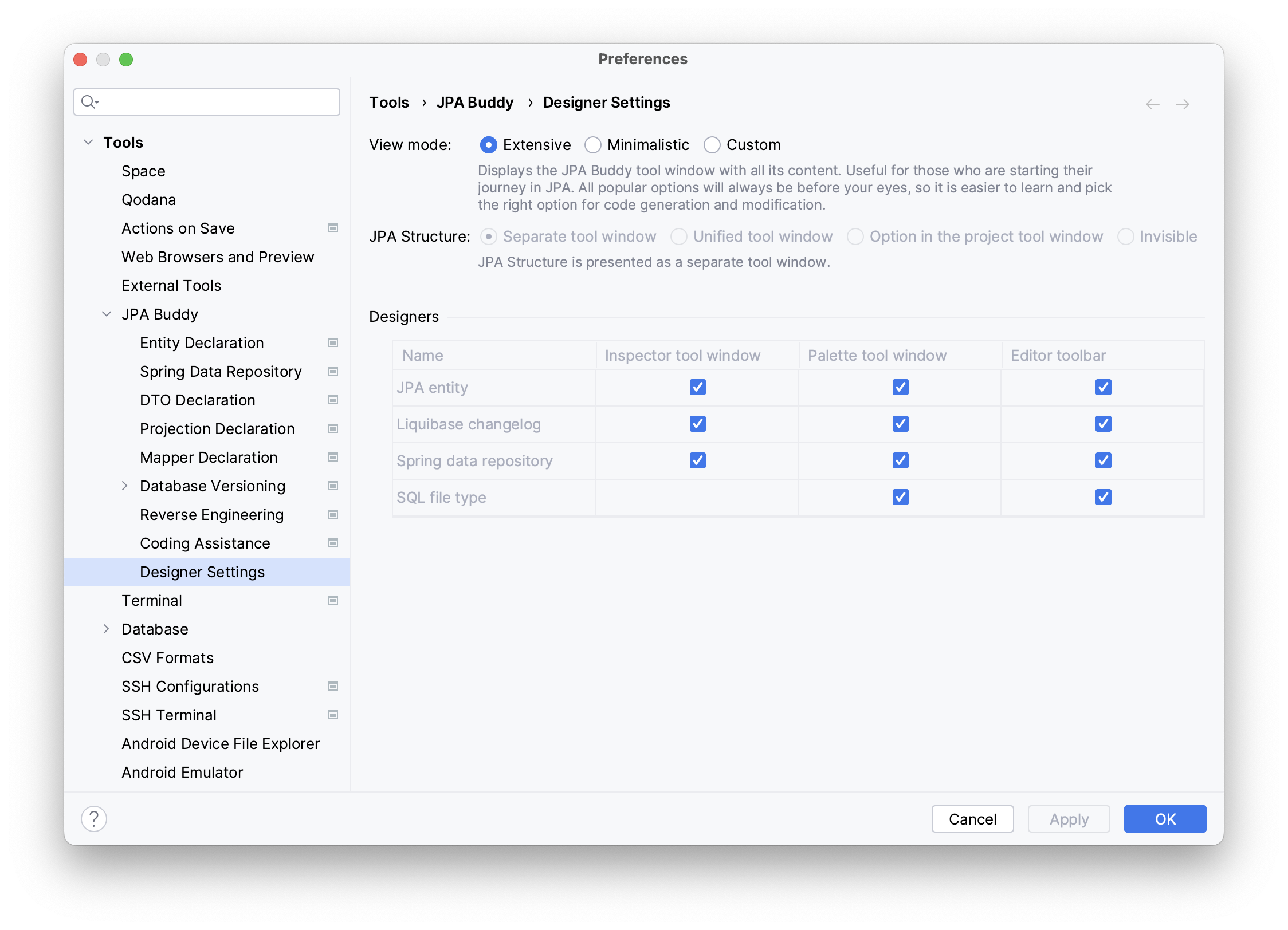
Then, check if the panels are present (as described in point 1). Move to the next reason if JPA Buddy Panels still missing.
3. Your project may be missing necessary dependencies.
As mentioned earlier, JPA Buddy displays its panels only when necessary. Therefore, if your project does not have any of the libraries described in our documentation, all JPA Buddy functionality will be disabled.
To check if the necessary dependency exists in your project for JPA Buddy to work correctly, use the following method: Shift+Shift -> Actions -> JPA Structure.
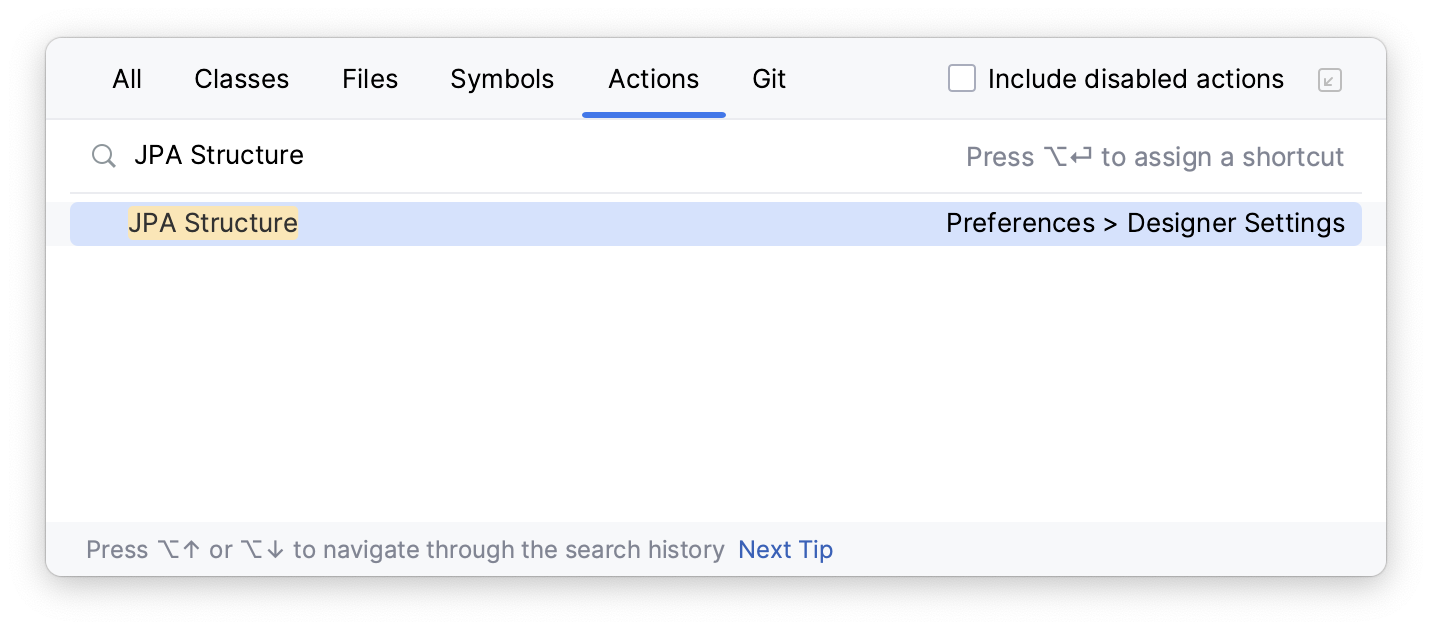
If you see the same, it means JPA Buddy is active, and the JPA Designer panel should be displayed if points 1 and 2 have been successful. If you are still unable to locate the panel, please refer to the last reason.
4. Something may have gone wrong with the plugin or IntelliJ IDEA.
If none of the above points solve your problem, you can try the following steps:
- Remove the plugin: go to Settings -> Plugins -> Installed Tab -> Right Click on JPA Buddy -> Uninstall
- Clear the cache: go to File -> Invalidate caches... -> Tick all the boxes -> Invalidate and Restart
- Reinstall the plugin: go to Settings -> Plugins -> Marketplace tab -> Type JPA Buddy -> Click Install
If this still does not help, and you have the latest stable versions of IntelliJ IDEA and JPA Buddy, please create a ticket on YouTrack. When making the request, we would appreciate it if you could mention the version of IntelliJ IDEA, its type (CE or Ultimate), and the version of JPA Buddy.
Why aren't my entities showing up during reverse engineering?
While creating entities from the database, IntelliJ IDEA CE and Ultimate users experience some differences.
IntelliJ IDEA CE
If your tables are in a non-default schema, you need to create a new connection that targets the database and schema. This is because JPA Buddy can only retrieve data from an explicitly specified connection string since it uses a JDBC driver to obtain meta information.
You can find instructions on how to create a new connection here.
If your tables are still not visible even after specifying the schema explicitly, please let us know on YouTrack. When making your request, please provide the version and type of your IntelliJ IDEA (CE or Ultimate), database provider (PostgreSQL, Oracle, MySQL, etc.) and the version of JPA Buddy.
IntelliJ IDEA Ultimate
If you are using JPA Buddy version 2023.1.X or older with IntelliJ IDEA Ultimate, you need to explicitly specify the schema in the connection string to create entities. This is because the same mechanism was used for both IntelliJ IDEA Ultimate and IntelliJ IDEA CE in older JPA Buddy versions.
You can find instructions on how to create a new connection string targeting the database and schema here.
Starting from version 2023.2, JPA Buddy seamlessly integrates with IntelliJ IDEA capabilities to read metadata about the database. By default, this integration is enabled. If you see tables in the "Database" panel of IntelliJ IDEA, creating entities should work without any problems. You can check if the integration is enabled by going to Settings -> Tools -> JPA Buddy -> Reverse Engineering -> Integration with IDEA Ultimate database metamodel.
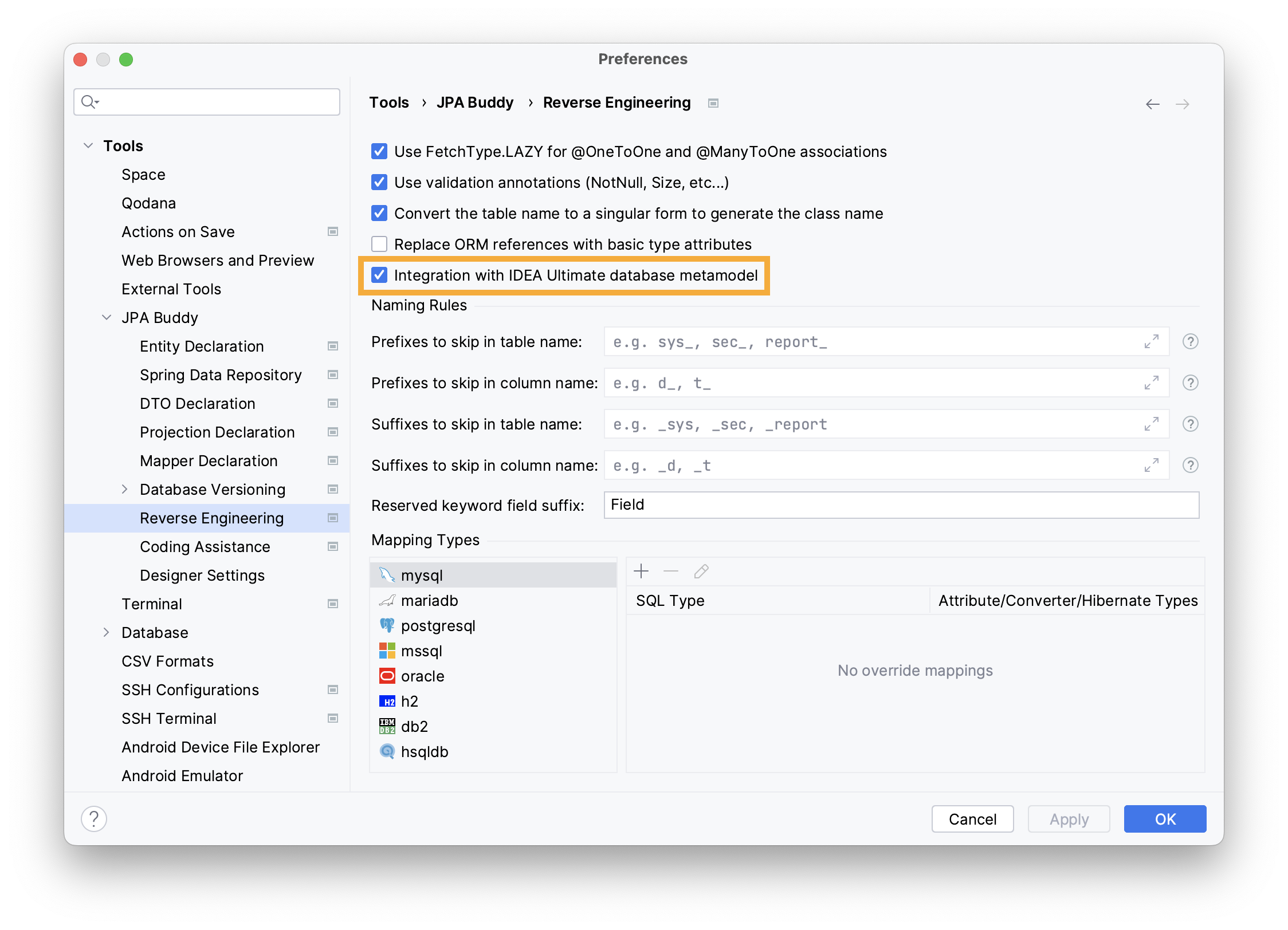
If you still can’t see any tables, please contact us on YouTrack. When making your request, please provide the version and type of your IntelliJ IDEA (CE or Ultimate), database provider (PostgreSQL, Oracle, MySQL, etc.) and the version of JPA Buddy.
Does JPA Buddy support the IntelliJ IDEA EAP?
Yes, but unfortunately, we cannot support EAP at early stages. Normally, we provide support for EAP since its 3-4th release. Otherwise, it becomes too laborious, because JetBrains often makes significant API changes during earlier EAP releases.
Why am I unable to find certain features?
Certain features in JPA Buddy are only available when specific libraries are present. For instance, you can create Liquibase changelogs or MapStruct mappers only if you have the corresponding library in the libraries list. So, please make sure you have the required library in your project.
Does JPA Buddy collect any personal information from users?
No, JPA Buddy does not collect any personal information, such as details about the features you use or your database model. The only way the JPA Buddy team can obtain personal information about you is if you grant permission by sending an error report.
This information will include details about your IntelliJ IDEA and hardware specifications. This mechanism is standard for IntelliJ IDEA.